Yesterday I wrote about my initial impressions of Ubuntu 9.04, “Jaunty Jackalope” – but the bulk of the post ended up being about the decision to remove the “Log Out” and “Shut Down” options from the System menu. In the interest of search engine friendliness, this is a much shorter entry that tells you how to get them back again.
The extremely short version: Remove your User Switcher applet
The slightly longer version: In Jaunty a decision was made to remove these entries from the System menu, and place them on the User Switcher applet. If there’s no User Switcher applet, they will immediately reappear on the System menu. So the only practical way that I know of to restore them is to remove the User Switcher applet.
The first step is to find the user switcher applet. It will either have your name on it, the word “Users” or a little icon of some people. In addition it will have an icon which changes depending on whether your running Pidgin, and your online status if you are. Clearly there are quite a few possible combinations – here are just a few of them (for a username of “administrator”):
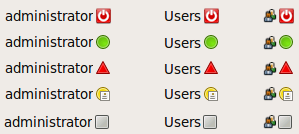
Having found your User Switcher applet, it’s a simple case of right-clicking on it and selecting “Remove From Panel” on the menu that appears:
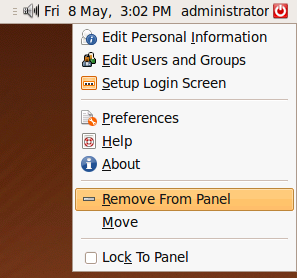
You should now find that your “Log Out” and “Shut Down” entries have returned to the System menu.
Depending on the original position of your User Switcher applet, you might now be left with an obvious gap in your panel applets. To move your other applets to fill this gap, try these steps:
- Right click on any applets that you want to move, and ensure that “Lock To Panel” is unchecked. If it is checked, click the menu entry to toggle it off.
- Click and hold the middle mouse button over an applet, then drag it to the desired location. If you have a wheel mouse, clicking the wheel down usually does duty as a middle mouse button. Release the button to “drop” the applet at the desired place.
- As an alternative to the previous step, right-click and select “Move”. You can then move the mouse around to position the applet, and click the left mouse button to “drop” it at the desired place.
- If you want to “push” all your applets together to fill the gap, rather than having them “hop” over one another as you move them, hold down Shift at the same time as moving them. This is the easiest way to plug a hole without losing your original applet order.
- Optionally, you can right-click on each applet and re-enable “Lock To Panel” if you want to prevent them from being accidentally moved in future.
If anyone knows of a simple way to restore the System menu entries without having to remove the User Switcher applet, please post a comment.
Ahhh, thank you! Somehow I missed this entry yesterday, but I’m glad now to have the logout/shutdown options back in the System menu, even at the cost of having FUSA. I liked the look of FUSA with the username and shutdown icon, but the presence status business and lack of a keyboard shortcut for logouts made it not worthwhile for me.
In case you didn’t know, there is a setting in the Configuration Editor regarding presence status. Run gconf-editor from the terminal or the Run Application dialog, and find fast-user-switch-applet under apps. Here you can uncheck the box for show_presence_info, which will remove the related options from FUSA’s drop-down menu that were appearing when you ran a program such as Pidgin. Unfortunately (IMO), these applications continue to change the visible FUSA icon from the traditional shutdown button to the colored shape corresponding to your status, and there is no way to stop this from happening. I learned the above primarily from the Ubuntu Forums thread http://ubuntuforums.org/showthread.php?t=1129629, where I’m about to post a link to this blog entry.
Thanks for the extra info. I don’t particularly mind the changing icon or the presence information (though I agree with you that disabling the latter should also prevent the icon from changing). In fact I would be quite happy to have FUSA complete with presence information and logout/shutdown options providing I can _also_ have the logout/shutdown options on the System menu.
I really fail to see the logic in removing these options from the System menu. It’s not as though the menu had grown large and unwieldy, and was in need of pruning. Forcing me to make a choice between _either_ FUSA _or_ the old-style System menu seems to be creating a false dichotomy. The two things are not equivalent to each other, even if one does offer the same basic functionality as the other.
It would be a little like removing OpenOffice Writer if you have a web browser installed, because then you can use Google Docs instead.